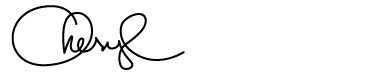December 31, 2010 By BDN Administrator
Twitter has this great little organization feature called Twitter Lists.
Twitter Lists has been around for about a year now, but I’ve only recently started to utilize them and realize what a great tool they are!
Twitter Lists lets you organize a “group” of people on Twitter.
If you’re like me, you probably follow lots of people who tweet about many different topics.
With a twitter list you can create a list that groups people all together for whatever reason ( family, for example), and allows you to view tweets by just those users on the list.
When would you want a list?
There are many reasons you may want to create a twitter list
- family
- co-workers
- friends
- follow based on subject, for example I have a University of Cookie list (you can see all the tweets from the professors/cookie bakers), I have a list of my creative friends (easy way to see what they’re all creating and tweeting), and another list of some of my foodie friends (great way to find a recipe quick!)
- based on location – for example you make a list of people and business in your home town like Amanda does
The possibilities are really endless.
How do you CREATE a Twitter List?
- sign in to your twitter account
- click the list button
- click “create a list”
You will then get a box like the one below
- give your list a name
- you can give it a description if you want
- chose whether you want it public or private
- click Save List
You have now created a Twitter List and you are ready to add users
Adding users to your Twitter List
First, you can add users from their profile page,
- click the lists button
- check off the lists you want to add them to from the drop down menu. ( You can add a single user to multiple lists.)
Now Amanda is on my University of Cookie list
Another way to add someone is directly from your timeline
- while in any of your twitter pages (timeline, @ mentions, or Retweets) Click on a users name.
- they will then show up on the right side of your screen
- click the list button and choose what list you want to add them too
An even faster way to add multiple people is to go to your friends page, and click on the Lists icon next to each person you are following.
Now to put your lists into action……….
- Go to your home page on Twitter
- Click lists
- you will see all of the lists you have created and the ones you follow
- Click on what list you’d like to read……….
- you will then see feed from only the people on that list
GREAT way to keep up with a specific group of people.
Following other people’s lists
You can also follow other people’s lists.
- Go to a users profile page, like Amanda’s
- click “lists”
- you will see all of her lists
- Click a list you’d like to see
- then you can choose to follow the list if you’d like
Who’s Listing YOU?
Interested to see what lists you are on?
- on your Home page, look on the right hand side
- click on “listed” (on the right)
- you will see lists you appear in
- Click the name of the list to see the list you are included in
- you can follow the list by clicking the +
If you know how to use them………..Twitter Lists will help you stay in touch with more people without cluttering up your Twitter stream.
You can also utilize your twitter list with HootSuite
- Create or follow a list as described above
- sign in to HootSuite
- Click Add a Stream
- Click the tab titled “List”
- choose the list you’d like to see in your stream
Do you use Twitter Lists?