Are you new to WordPress.org? Or, are you thinking about moving from Blogger, but aspects of WordPress (like plug-ins) intimidates you? Well, if you are anything like me, the word “plug-in” stresses you out. Before I started a WordPress.org blog, Everyday Elements, I would hear others talking about plug-ins and they seemed so complicated and something I just wanted to steer clear of. 😉
Then, after I had my nice, shiny new blog set up (after much crying, trying to figure out FTP, themes, hosting, you name it), I realized other people had things in their sidebars or posts that I want in my for my site. So, I say “Psst…hey, how did you do that?” What was the answer? “Oh, it is so easy, it’s just a such-and-such plug-in.”
What do I think? No, no, no, no, I don’t want to mess with any complicated plug-ins, no siree. My blog could get along just fine without those things.
But…I finally broke down and got me one of those plug-in thingies. And, I went about it the LONG way. I searched for it online, found it, downloaded it to my computer, unzipped it, opened up my Filezilla (my FTP client), copied it over to my Plug-ins folder and then activated it. Have I scared you yet? SEE why I was scared?
Have heart, though, I really was doing it the hard way. In the past few months I have realized how EASY it is to find and install wonderfully helpful plug-ins and I want to share some of my new-found wisdom with you.
First, for the “newbies,” what the heck is a “plug-in?” For all you Blogspot bloggers, you know how on the Design screen, you can choose to “Add a Gadget?” Plug-ins are very much like Gadgets, just on steroids. 🙂 They add special things to your blog that may not come with the theme you are using (themes are kind of like templates in Blogger).
Here are some plug-ins that blog friends or I use on my WordPress.org blogs.
Post and Blog Footers
To automatically have the same images or code apply to each post or each page at Everyday Elements, I use both a post footer and blog footer plug-ins. The theme I use there, Thesis, does not come with a footer, so I was thrilled to find that easy-to-use plug-in.
ANY_CHARACTER_HERE

Blog footer I use at Everyday Elements
ANY_CHARACTER_HERE
Post Comment Numbers
Cheryl, from TidyMom and team member here, has a great plug-in that numbers her comments, called Greg’s Threaded Comment Numbering. I will be prompting her for the name of it soon myself. Having numbered comments makes identifying winners of giveaways so much easier! Some themes may have that ability built in (Thesis does), but not all themes do.
Just a head’s up about this plug-in: it requires some code change. When I tried to do it this morning, I seriously messed up and lost the site! Thankfully, Debbie, from Laginappe Marketing came to my rescue. She has a super-affordable service where she installs plug-ins, themes and headers. The next time I have a code issue, I am going straight to her.
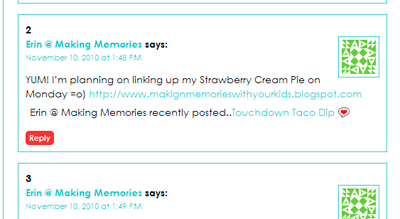
Plug-in used by TidyMom.net to number comments
ANY_CHARACTER_HERE
Social Networking in Post Footer
If you are serious about blogging, then you know social networking is very important, and having those social networking icons on each post makes it easier for your readers to share with others via Stumble, Facebook, Twitter, Delicious, email, etc. I use Sexy Bookmarks here at BBD and Sociable plug-in at Everyday Elements.
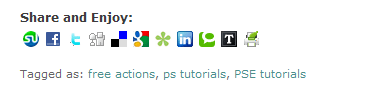
Socialable plug-in I use at Everyday Elements

Sexy Bookmarks plug-in I use here at BBD
ANY_CHARACTER_HERE
Sponsor Buttons
Shannon found this amazing plug-in, simply called Ad Buttons, for BBD that makes managing my sponsor spots so easy! And, each time the page is refreshed the buttons move, so all the designers receive equal “top spot” time.
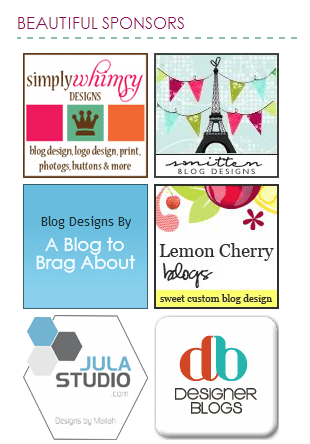
Ad Sponsor plug-in used here at BBD
ANY_CHARACTER_HERE
To make this tutorial an actual tutorial, here are simple steps to find and install a plug-in.
When you are at your WordPress.org Dashboard, go to the section on Plug-ins (along left-hand side of screen). Click on “Add New.” If you ever want to stop using a particular plug-in, you go back to that screen and choose ‘deactivate.’
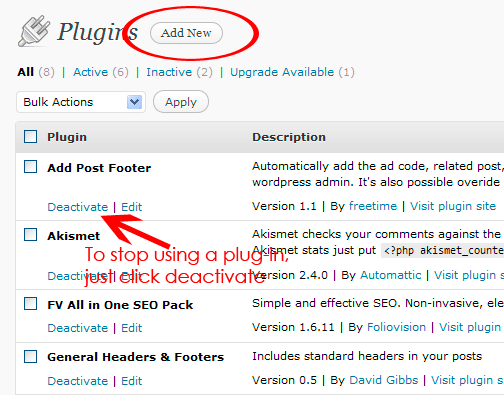
ANY_CHARACTER_HERE
In the search box, type in whatever you are searching for, like “popular posts,” “comment numbers,” “post footer,” etc. Here I typed in “Comment Luv,” the name of a plug-in that was recommended by Melissa at Adventuroo.
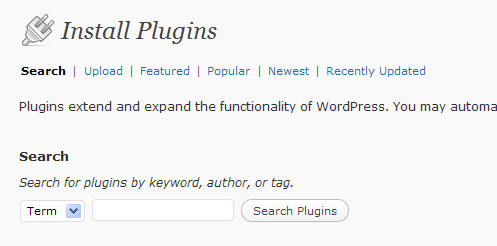
Type plug-in you are looking for in search box
ANY_CHARACTER_HERE
Once I find the plug-in I want, I simply clicked on “install now,” to have the it installed to my blog.
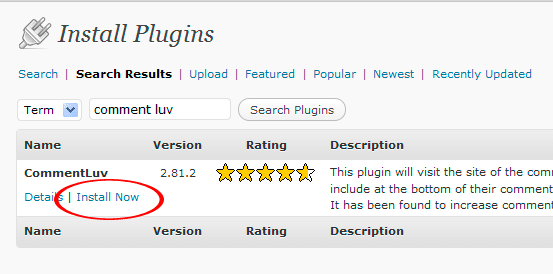
Clicking to install a new plug-in, Comment Luv
ANY_CHARACTER_HERE
I tested out the plug-in and it worked great! Comment Luv allows readers to link their most recent blog post merely by clicking on the Comment Luv icon.
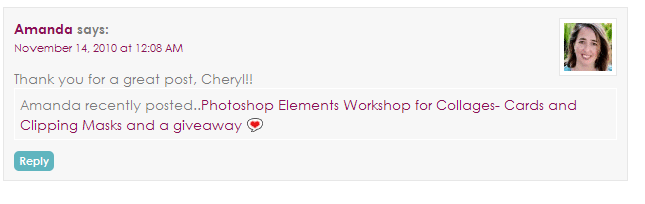
Comment Luv active on BBD
ANY_CHARACTER_HERE
Things to remember:
This particular plug-in was extra easy to install, and most really are. Some plug-ins require additional input from you, like the social networking plug-ins, where you have to choose which icons to display. So just remember that you cannot just install and go; you need to go to the plug-in and see if anything is needed from you to make it work as intended.
Other helpful plug-ins:
ANY_CHARACTER_HERE

Melissa at Adverturoo wrote a wonderful post, sharing her favorite plug-ins for WordPress and Blogger.