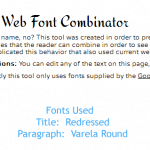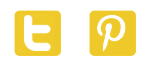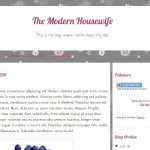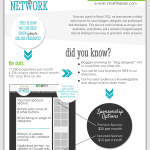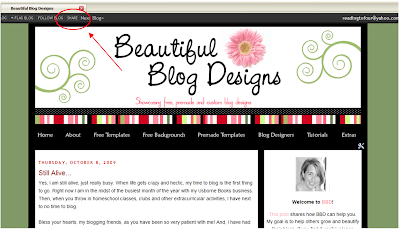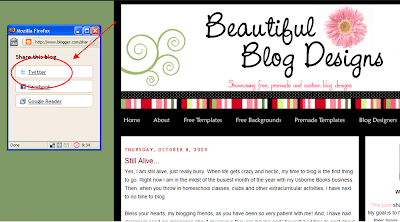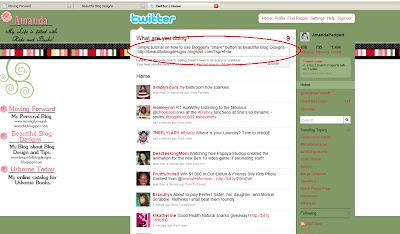December 18, 2009 By The Blog Designer Network
Okay, I hope this comes as an intervention for some bloggers, but please know that I write this post with love.
I visit a LOT of blogs in the “Blogosphere” to find new designers and “beautiful blogs” to feature. More often than not I find blogs that have fallen prey to many design pitfalls. So, I am going to list a few steps you can take to spiffy up your blog so that more readers stick around.
- Center up the buttons on your sidebars, please. It is so easy to do and it will make your blog look so much better.
- Simply go to the gadget with that HTML code for the button and add < center > to the beginning of it and < / center >to the end of it. (Take out the spaces I added so that this post wouldn’t be centered.)
- If you don’t like any to be centered, rather left-justified then go into the gadgets with the button that is centered and take out the the < center > and < / center > that was added to the HTML by the creator of the button.
- Get a free, premade or custom design for your site. It hurts my heart when I go to someone’s blog and they still have the generic Blogger template up. There are too many options out there to not give your blog a face lift. You need help with that, please leave me a comment and I’ll walk you through it.
- You don’t have to get a fancy or elaborate blog template, just getting a custom header will bring a boring blog to life. See the Mulberry Spot to see what I mean. Or, customize your header font like I did at Hollywood Photography (my long forgotten photography blog).
- Make a link list post for the hundreds of sites you have linked on your blog’s sidebar. This is so easy and will really tidy up your sidebar so much!
- To do this simply create a post called “Links” or “Friends” or “Places I Go” or whatever you want to call it. Then copy all the links into that one post.
- After you have the post created, add a list or link list gadget to your sidebar. Title is whatever you decided on for the post title. Then add the URL address of that post to the link.
- An example of this is at my personal blog, Moving Forward. I have a “Categories” list that links to one post or several posts.
- Make the font on your blog one that is easy to read, both in style and size. I have stopped by some blogs that had the font so small that I couldn’t hardly read it.
- Another step in making your posts easy to read is to add paragraph breaks. If I stop by a blog and they have a post that is one long paragraph, I click right on out. Break up what you are writing about into several small paragraphs.
- If you try to add paragraph breaks but they don’t “stick” then go into the HTML code part of your post and add < p > or < br > where you want the breaks. (Take out the spaces I have added.)
- Another step in making your posts easy to read is to add paragraph breaks. If I stop by a blog and they have a post that is one long paragraph, I click right on out. Break up what you are writing about into several small paragraphs.
- Clear out some of the ads you have on your site. Some blogs have so many ads, both on the sidebars and in between posts that it is hard to see where the actual posts are. Very distracting, very busy.
Here are some posts by other bloggers, about what to do or not to do concerning your blog.
Ten Blogging Mistakes by Darcy at My 3 Boybarians
Blog Design: Keep it Clutter-Free and User Friendly by Melanie at Blogging Basics 101
Basic Blog Design Principles by Karla at Modern Media Mom